|
The Story Tree
|   |
Use the View > Story Tree/Properties View command to see a hierarchical list of the contents of your story:
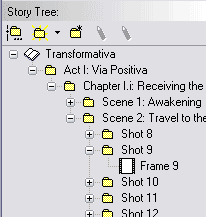
You can create new sections of various types (Act, Scene, Shot, etc.) to organize your storyboard frames by pressing the New Section button ![]() at the top of the Story Tree view or with the Edit > Add New Section command.
at the top of the Story Tree view or with the Edit > Add New Section command.
If you don't like the section names provided, you can use the File > Edit Story Structure command (or its tool button ![]() in the Story Tree view) to change the names of sections, change their nesting order, or change the way they're numbered.
in the Story Tree view) to change the names of sections, change their nesting order, or change the way they're numbered.
When a sound clip is selected, one of the Edit Externally buttons ![]() is enabled.
is enabled.
The item currently selected in the tree has its properties shown below the tree.
Properties for the entire story are shown when you select the "story root," which is the top element in the story tree, with the open book icon ![]() .
.
Sections that are split out are shown with an asterisk overlay ![]() .
.