|
Zoom Frame Properties
|   |
The Zoom Frame Properties shows the properties of the currently-selected Zoom Frame vector:
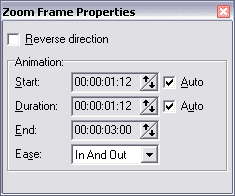
This dialog is shown automatically when a Zoom Frame vector layer is selected.
Reverse direction
Checking or clearing the Reverse direction check box reverses the direction of the zoom arrows. This is described in more detail under The Zoom Frame tool.
Double-clicking in the frame has the same effect as clicking the Reverse direction box.
Animation timing
The Start, Duration, and End time controls determine when the Zoom Frame will be animated, if Automatic Zoom is enabled. The Start and End times are story times (relative to the beginning of the story). Setting the Duration changes the End time, and vice versa.
By default, the Auto check boxes are set for both Start and Duration/End. This means that the timing for this Zoom Frame is set automatically: it starts animating at the beginning of the frame and animates to the end of the frame. If there are multiple Zoom Frames in the frame, the frame duration is divided evenly among them.
Changing the Start, Duration, or End time clears the corresponding Auto check box, and "pins down" or "fixes" the corresponding time. A Zoom Frame with a fixed Start time looks like this:
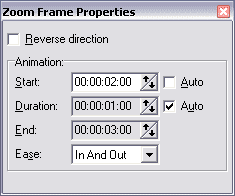
Automatic times adjust when new Zoom Frames are added to the frame; fixed times do not. Fixed times are adjusted, however, if the frame that contains the Zoom Frame is moved in time - e.g., if additional frames are inserted or deleted before it.
Checking the Auto box resets the corresponding time to its automatic value.
Ease
The Ease property controls how the Zoom Frame animates between its "from" rectangle and its "to" rectangle. The possible values and their meanings are:
In general, In And Out is most useful when you have a single Zoom Frame in a frame, because it gives a clear start and end to the camera move. If you have a continuous sequence of Zoom Frames, you may want to use Ease In on the first and Ease Out on the last, and None on the rest (if there are more than two). You may also use None if you want an abrupt effect; for instance, to insert a reaction shot during a continuous pan.