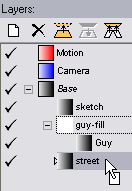|
The Layers Palette
|   |
The Layers palette shows a list or tree of all the layers in the current frame:
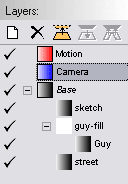
Tools
A tool bar at the top of the Layers palette contains tools for the most common layer commands:
![]() New Layer - creates a new global or local layer.
New Layer - creates a new global or local layer.
![]() Delete Layer - deletes the selected layer.
Delete Layer - deletes the selected layer.
![]() Duplicate Layer - makes a complete copy of the selected layer.
Duplicate Layer - makes a complete copy of the selected layer.
![]() Merge Down - merges the contents of the selected layer into the layer below it.
Merge Down - merges the contents of the selected layer into the layer below it.
![]() Merge Contained Layers - merges the contents of all layers nested under the selected layer into the selected layer.
Merge Contained Layers - merges the contents of all layers nested under the selected layer into the selected layer.
Columns
The columns shown for each layer in the Layers palette include:
Nested layers are indented under their parent layers.
Using the mouse
Clicking on a layer selects it. All drawing affects the selected layer: natural-media tools draw onto it, and vector tools create new vector layers under it. All Layer menu commands operate on the current layer.
Right-clicking a layer opens a context menu of commands that operate on that layer, similar to the main Layers menu.
You can drag and drop layers in the Layers palette to reorder or nest them. The drag indicator is a small triangle, sometimes accompanied by a line, that shows where a layer will end up in the list if you release the mouse. In this example, the "street" layer is about to be moved so it comes after the "sketch" layer:
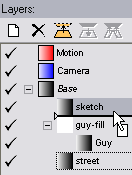
And in this example, the "guy-fill" layer is about to be nested under the "street" layer: