|
The Edit Vector tool
|   |
The Edit Vector tool ![]() lets you modify a vector that you've created with one of the vector tools.
lets you modify a vector that you've created with one of the vector tools.
While the Edit Vector tool is selected, you can drag the vector's nodes to change its shape. Each vector type has a different set of nodes that control its shape in different ways. For example, the following images shows the nodes of an arrow vector:
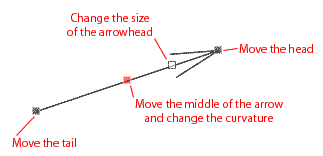
When the cursor is near a node, it shows the standard arrow cursor ![]() , indicating you can drag the node.
, indicating you can drag the node.
When the cursor is outside a node, it shows the drag cursor ![]() , indicating that dragging will move the entire vector.
, indicating that dragging will move the entire vector.
While you're dragging a vector node, holding down the Shift key constrains the vector in an appropriate way. See each vector's section in Vector tools for more details.
The V key toggles between the Edit Vector tool and the last-used tool.
You can use the arrow keys to nudge the entire vector by one pixel. Holding down the Shift key while using the arrow keys nudges the vector by 20 pixels.