|
Lock Frame Position
|   |
When View > Lock Frame Position is checked, Springboard will try to keep whichever frame is currently selected in the same place in the frame grid.
For example, if your screen looks like this, with frame 1c selected in the lower left:
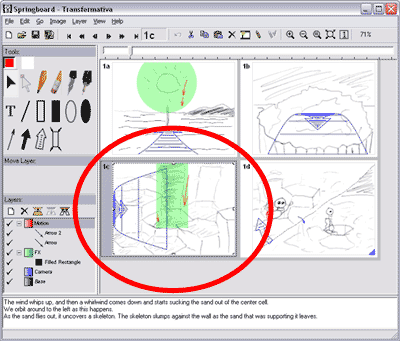
Selecting View > Lock Frame Position and then Go > Frame Forward will scroll the window so frame 1d appears in the lower left:
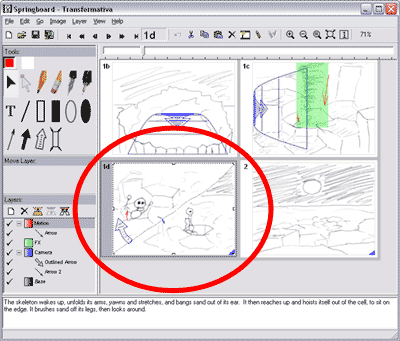
You might want to use this command in situations like these:
Lock Frame Position is automatically turned off when you change frames with the mouse, and when you close a file.
Using the View > Scroll Current Frame commands while Lock Frame Position is active leaves the frame position locked, but changes it as indicated by the Scroll command.